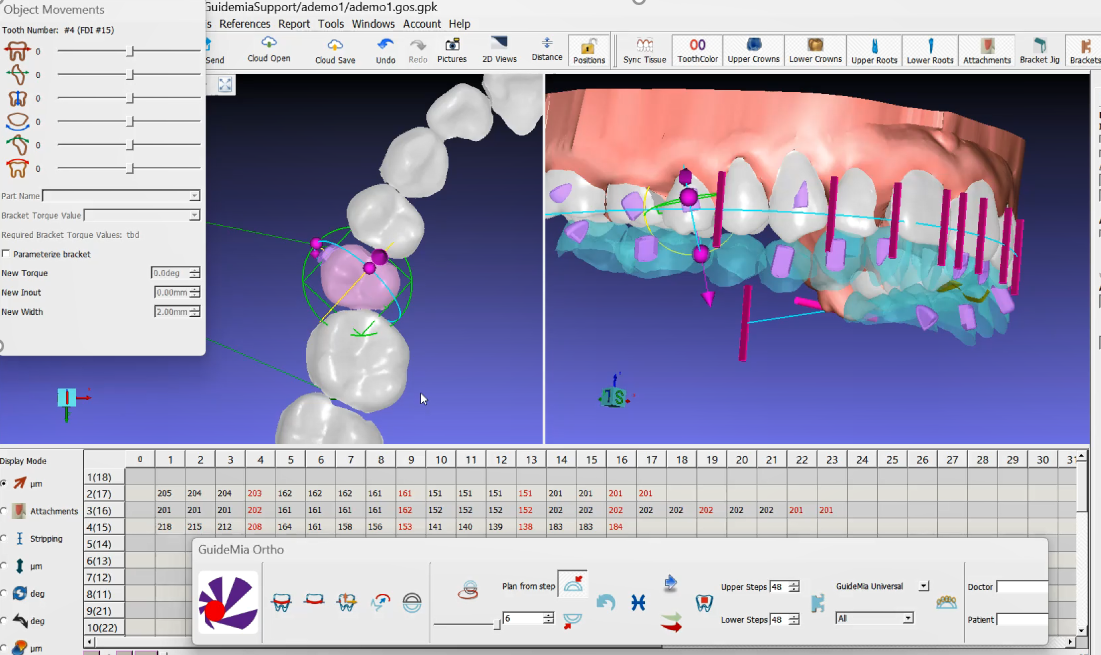ClearAligner.ai
quick start guide
GuideMia OrthoClic training mode introduction
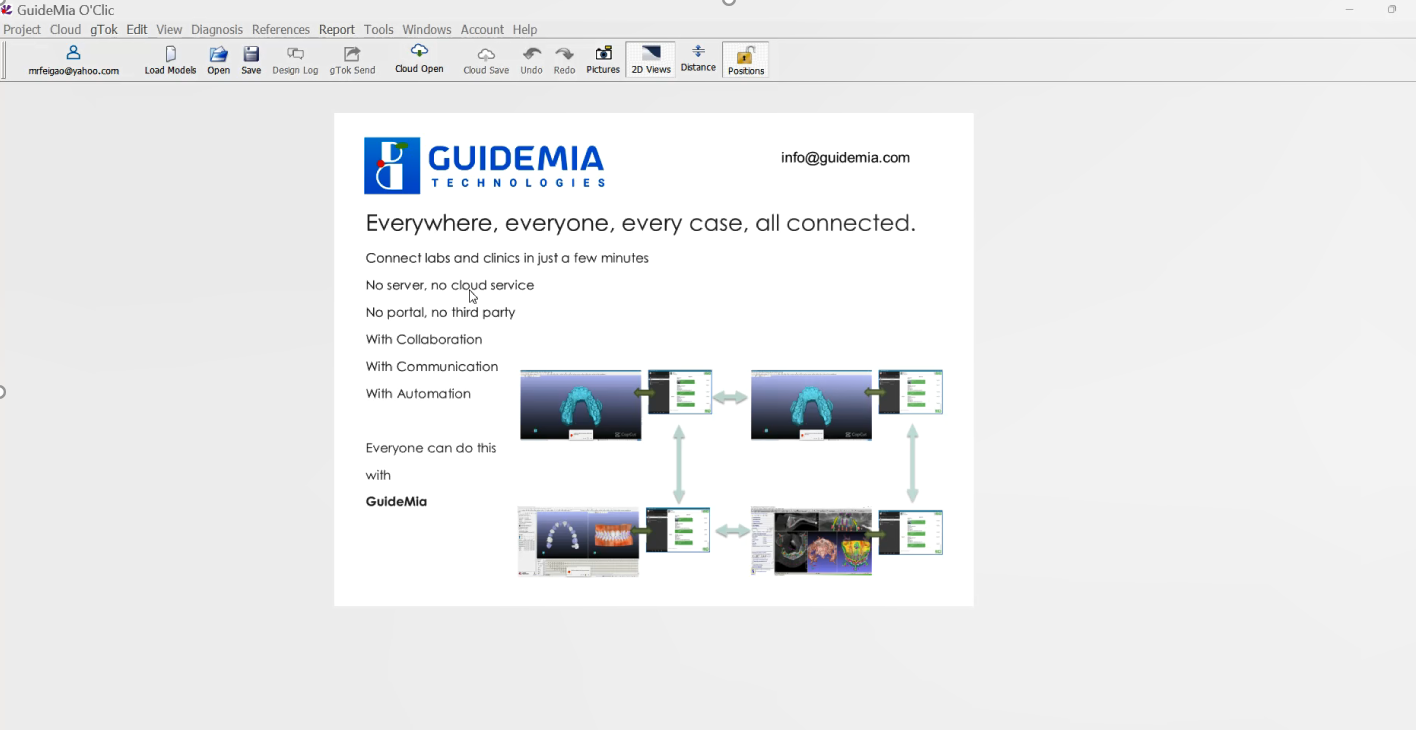
Case Preparation
The steps to prepare a case includes:
You need to have well prepared model scans or intra-oral scans ready before you start a case. Generally scan files should have clear tooth areas, 3-5mm gingiva margin, no cuts, holes or bubbles or other san artifacts. STL/PLY/OBJ are the supported file types. AlignerBot does not accept CBCT based cases for the moment. Please use premium design service for complex cases (submit your case).
- Start gTok if you have not done so. gTok can be set up so that when you close, it runs on the background, and its icon can be reached in the Windows notification area. Once a case is started, you should never close your computer or exit from gTok because you need the gTok to continue the communication with AlignerBot.
- Start GuideMia OrthoClic
- Load upper jaw
- Load lower jaw
- Color or curvature analysis
- Adjust occlusion plane and arch curve
- For scans without color, such as model scan, identify and adjust crown boundaries
- Submit your case to AlignerBot
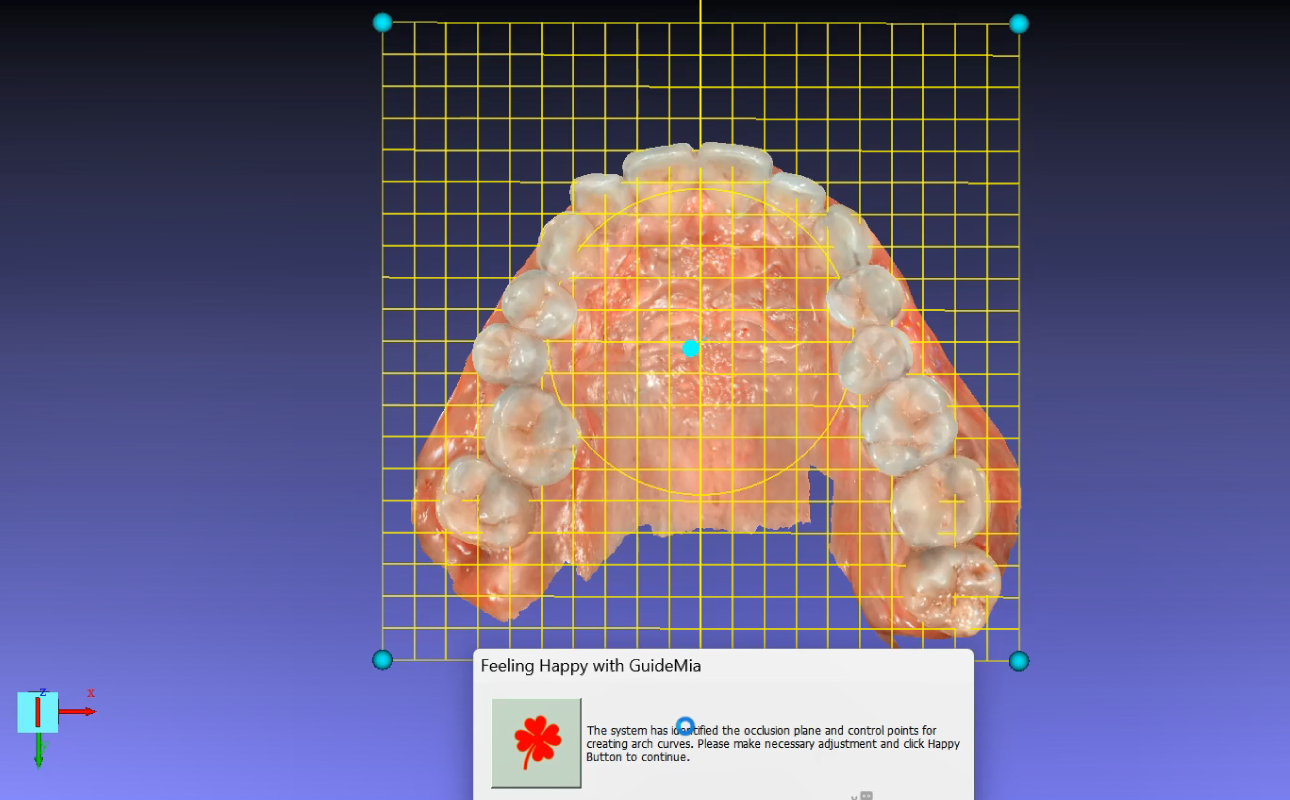
Initial review
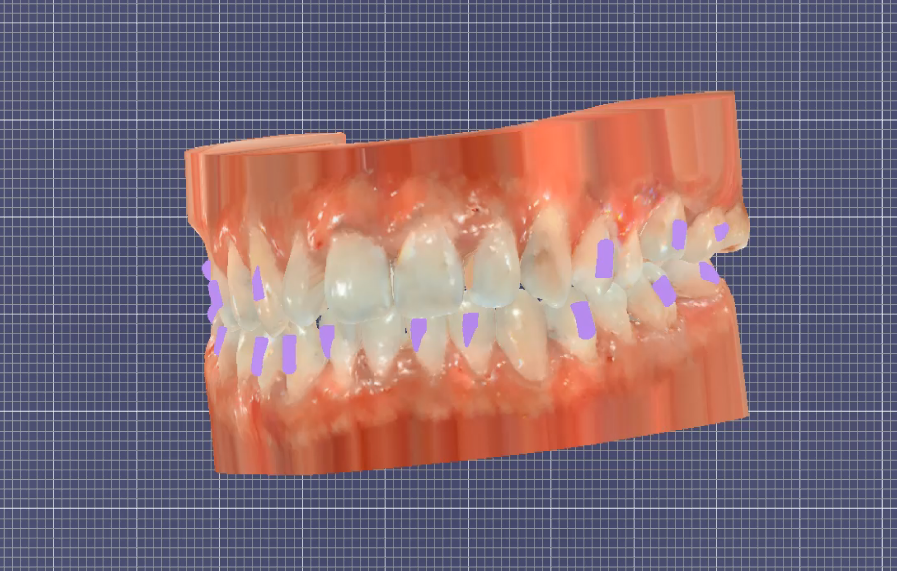
Plan Adjustments
You will also receive the project files in gTok message window. The files can be found in the default receiving folder of gTok.
You can open a project file using GuideMia OrthoClic to perform necessary adjustments.
This typically includes:
- Adjust tooth positions
- Adjust IPRs
- Adjust tooth vertical positions to have good occlusions
- Synchronize the treatment plan with AlignerBot
- Approve the plan or request further reviews
In rare situations, you may need to and can do the following:
- Re-segment or adjust crown boundaries
- Adjust tooth orientations
- Segment additional teeth
- Redo automatic tooth alignment
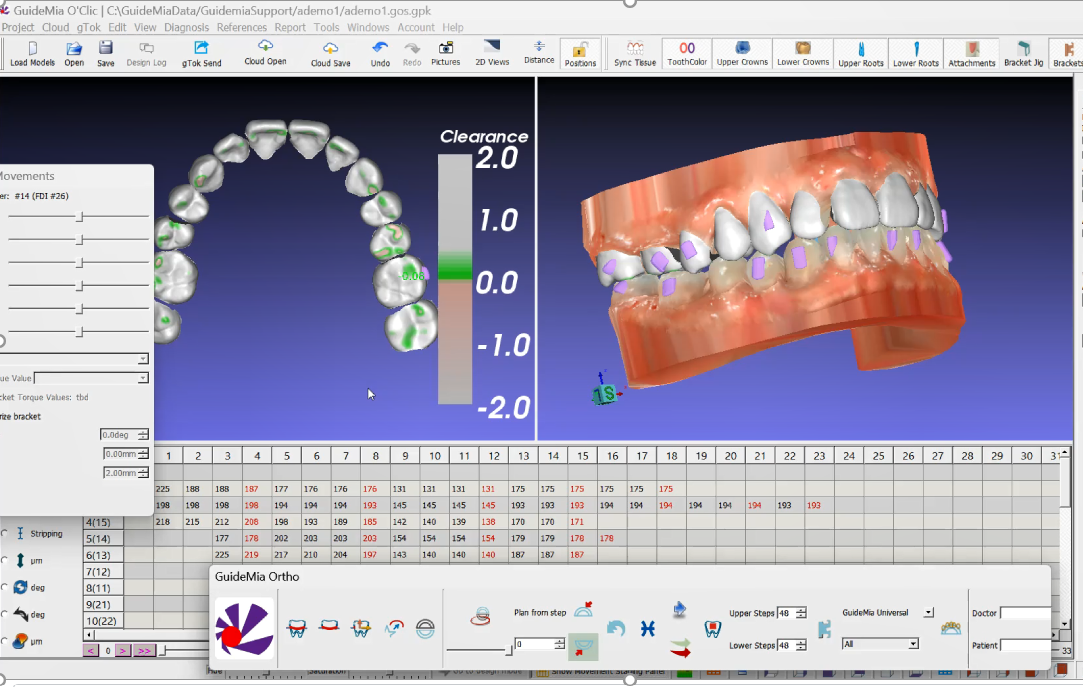
Get the results
When you update your plan adjustments, you can tell AlignerBot how many steps you want the arch models to be designed.
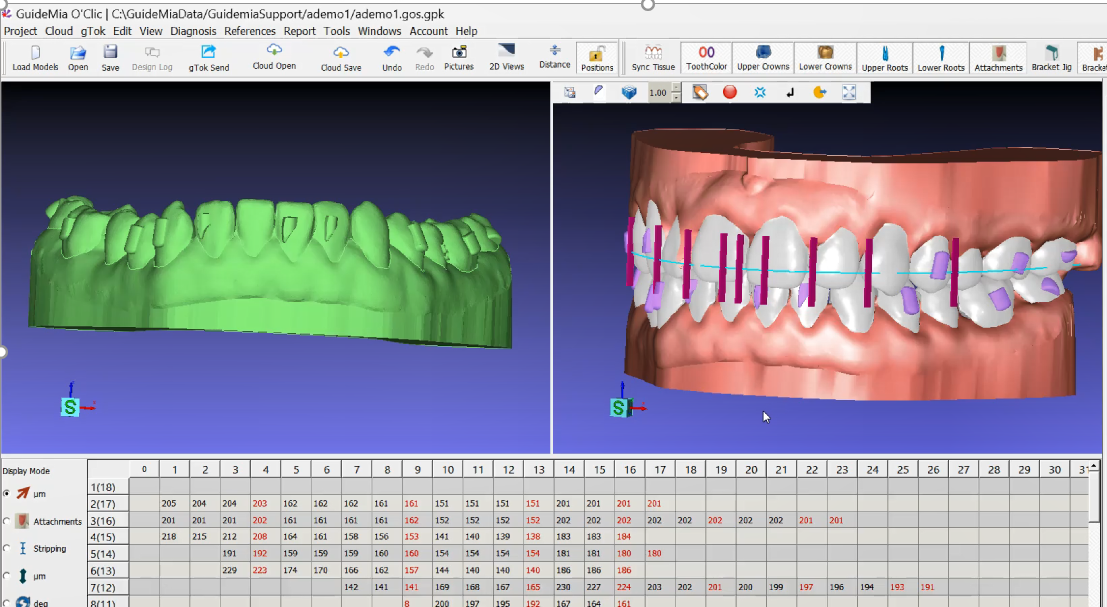
Stage 2 adjustment and design
When you are ready to move to the next stage, there are three possible scenarios:
- Simply request models for other steps
- Adjust treatment plan for the steps that have not been finished, and then request the models for other steps.
- A complete restart of the case as a new one.
I and 2 can be done in the same way as in the video clip. Starting a case is same as restarting the whole process of case preparation, adjustment and approval.